OPENTEXT DOCUMENTUM EDITION
Features
Screenshots
FAQs
Pricing
Trial Version
Documentation
VEEVA VAULT
EDITION
Features
Screenshots
FAQs
Pricing
Trial Version
Documentation
In our previous episode, we outlined a first selection of dqMan’s most valuable features to streamline your OpenText Documentum content migration. Enjoy reading the second part and don’t hesitate to make use of our support offerings if you have any questions.
Migrating or upgrading the OpenText Documentum software infrastructure usually affects the state of certain configuration objects. The state and success of operations can easily be checked by viewing the attributes of objects (e.g. dm_server_config, dm_jms_config, dmc_dar, etc). This is especially helpful since installers sometimes only output the error messages in the log files or hide certain errors.
As certain objects (or documents) are regularly changed by the migration/upgrade steps, it comes in handy to see their values, compare how the values differ from other objects/documents, or compare their own values before a certain migration/upgrade step. In this way, a more detailed control can be achieved during the installation of multiple components, which at the same time serves as a partial “audit” of these installations.
dqMan offers the ability to display the properties of all objects in a repository including not just the ones that extend dm_sysobject but even those that do not have an r_object_id.
In addition, dqMan is equipped with a function to navigate the folders, types, and groups existing in a specific repository (and automatically generates the DQL to be executed when the attributes need to be displayed).
1. Right-click on the DQL Query window and use the Dump Object option
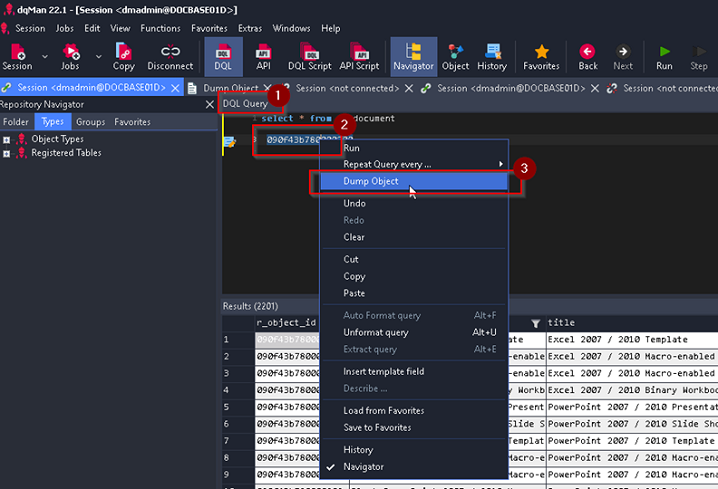
2. Or right-click the Results window and use the Dump Object option
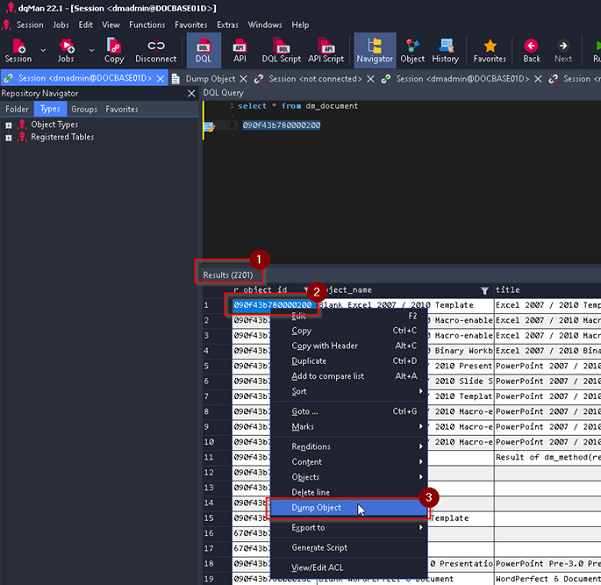
When working with multiple repositories, errors might easily occur if the settings of each repository differ (e.g. custom SMTP mail server for each repository). Therefore, dqMan provides the ability to compare different objects – even from different repositories at the same time – by placing the values side by side in a user-friendly graphical interface, which allows you to quickly check any differences in the values of the selected objects.
If the selected/compared objects are in their latest version, the values of the attributes can be modified directly from that window without the need to execute separate DQLs to update the values (e.g. if a certain value needs to be set on the dm_server_config of all repositories, simply add the dm_server_config to the “compared” list and change the values directly in the window displaying the differences). This feature is highly useful to get a high-level overview of the most important configuration objects during an upgrade!
1. Execute DQLs
Execute one or more DQLs showing in the Results window the r_object_id(s) of the documents you would like to compare and select the option Add to compare list from the right-click menu for each r_object_id. It is possible to compare multiple documents and even versions of the same document.
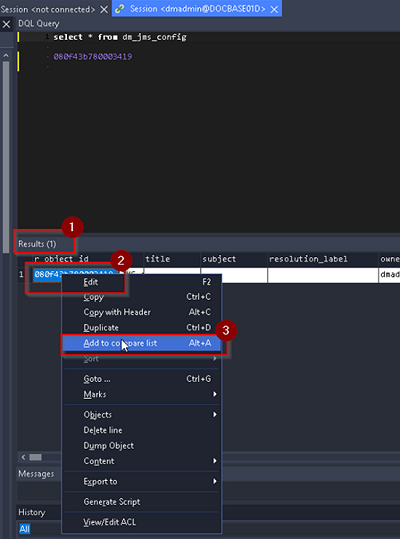
2. Inspect attribute values
A window like the one below will appear allowing you to inspect the attribute values of each document added to the list.
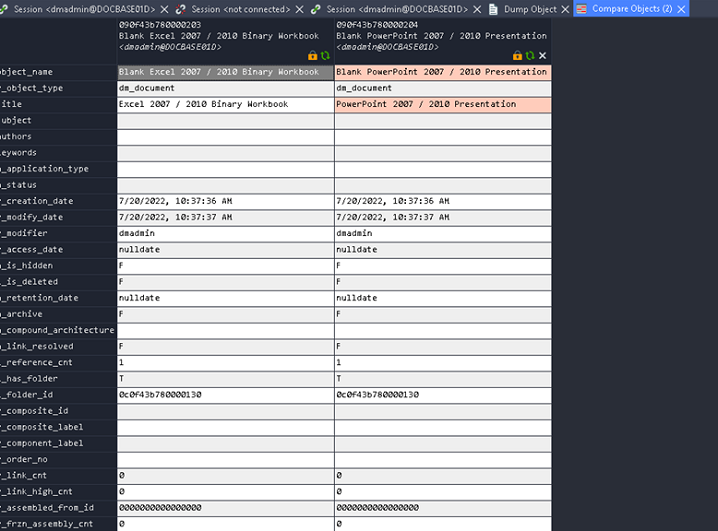
Installing/upgrading certain components changes the values of dm_server_config. Thus, it is recommended to monitor the values both before and after this step to avoid unexpected changes of a value. This is particularly important in the case of projections, as various components (D2 upgrades, Process Explorer installations) can add projections (usually by adding useless duplicates, etc.).
1. Add the id to the compare list
Before executing the migration/upgrade step that changes the values of the monitored object/document, a DQL retrieving the r_object_id must be executed and the r_object_id must be added via the Add to compare list menu item.
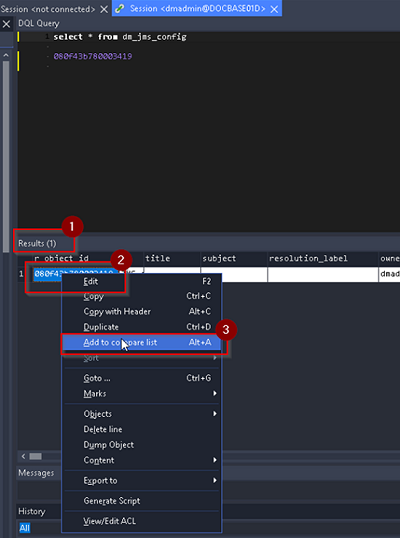
2. Lock the values of the attributes
During an upgrade it is important to know how certain values of the configuration objects have changed starting from a specific baseline (e.g start of the upgrade process, start of the installation of a particular software component, etc.). The lock functionality allows you to create a copy of the values of the desired objects and to save these values in memory (while still preserving the ability to compare the values of the objects in dqMan).
Important note: Restarting dqMan deletes the copy made of the values of the locked object, since locking the values basically means saving them in the operating systems memory.
To prevent the values of the attributes for the selected object from being updated in this window, click the lock icon in the Compare Objects window. FYI: This action locks the values only in the Compare Objects window and has absolutely no impact on the objects from the repository. The object from the repository is not affected by locking it in this window.
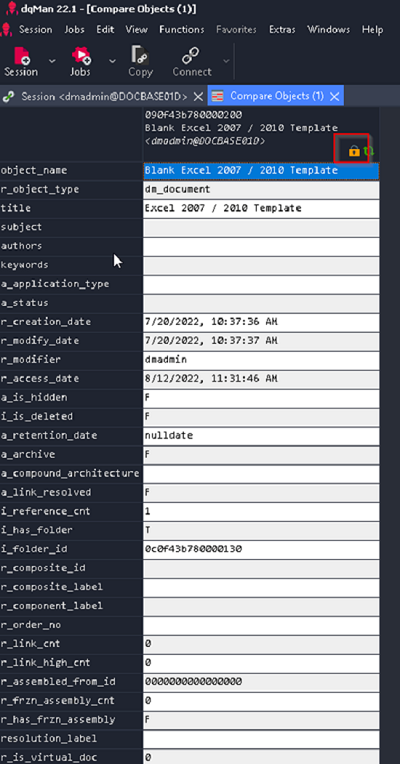
3. Add the id to compare list AFTER the migration/upgrade step
After the migration/upgrade step that modified the values of the attributes of the monitored object/document, execute a DQL selecting the r_object_id, and add it to the compare list. The Compare Objects list should now show the values of the object/document before and after the step that modified them.
Did this blogpost provide value to you? Stay tuned for our third episode to simplify your OpenText Documentum migration even more!
Would you like to discover the benefits of dqMan for your daily tasks? Simply request your 14-days valid trial!

 Top 6 reasons to use dqMan when managing Veeva Vault applications
Top 6 reasons to use dqMan when managing Veeva Vault applications